Package Information
Documentation
n8n-nodes-onetap
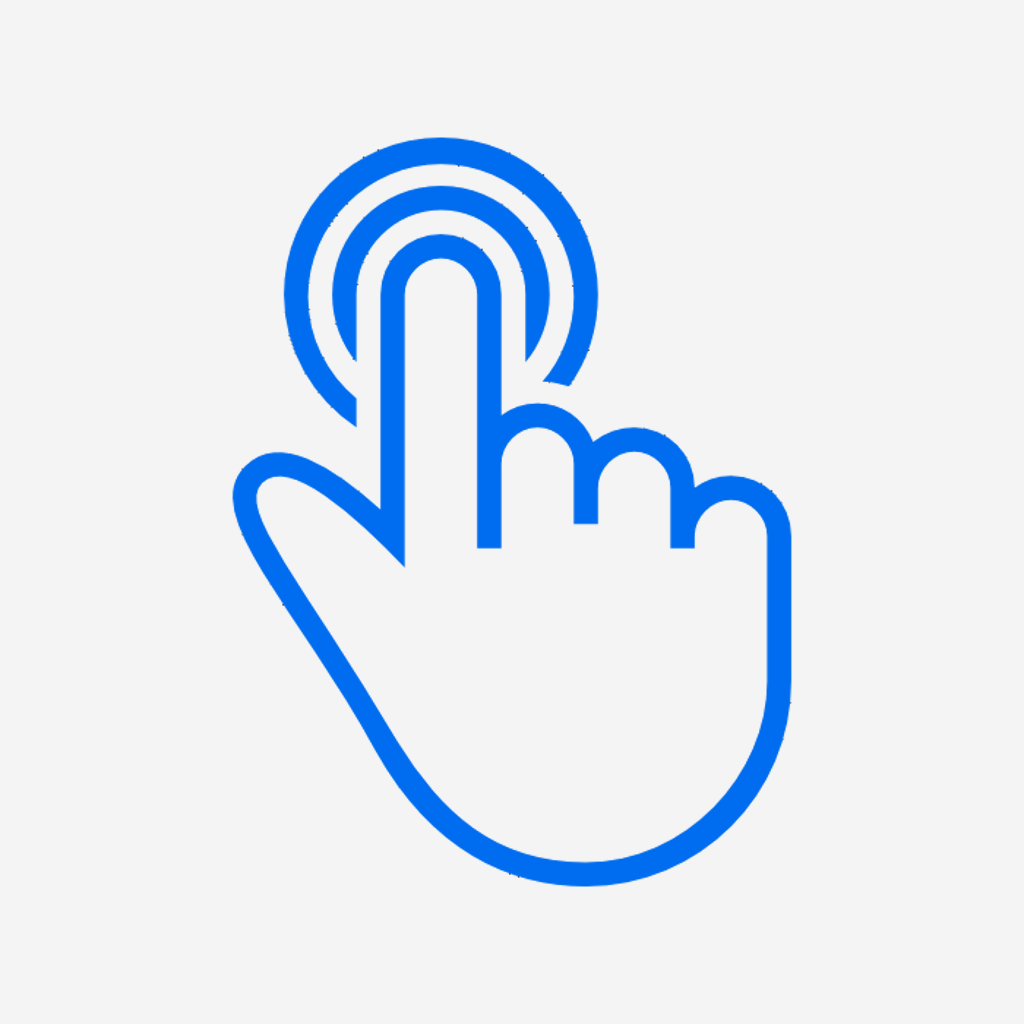

An n8n community node for integrating with OneTap - a powerful visitor management and check-in system.
n8n is a fair-code licensed workflow automation platform.
Installation
Quick Start Guide
Available Nodes
Supported Resources & Operations
Usage Examples
Advanced Features
Troubleshooting
Authentication
Compatibility
Developer
Resources
Version
Support
About OneTap
OneTap Check-in is a digital check-in platform designed to simplify guest registration and tracking. It enables fast, touchless check-ins for events, offices, or secure locations, enhancing the experience for both visitors and organizers.
Note: This integration is maintained by One Tap, Inc.
Features
- Complete API Coverage: All 36 operations across 5 resources
- Profile Management: Get, create, update, delete profiles with custom fields and avatar support
- Advanced Search: Search profiles by name, email, or phone number with sorting
- Passport Operations: Manage visitor passes with SMS/email sending capabilities
- Punch Pass System: Create, track, and redeem punch passes with check-in limits
- Participant Management: Handle event participants with check-in/check-out workflows
- List Management: Create and manage event lists with scheduling and survey data
- Real-time Triggers: Webhook and polling support for live event monitoring
- Flexible Filtering: Advanced filtering options with pagination support
- Environment Support: Production and staging environment configurations
- Custom Fields: Dynamic custom field support for profiles and participants
- Check-in Codes: Manage unique alphanumeric check-in codes
Installation
Follow the installation guide in the n8n community nodes documentation.
Alternatively, you can install this community node in n8n:
- Go to Settings → Community Nodes
- Click Install a community node
- Enter
n8n-nodes-onetap - Click Install
You can also install it via npm in your n8n installation:
npm install n8n-nodes-onetap
Configuration
Credentials
To use this node, you need to configure your OneTap API credentials:
- In n8n, go to Credentials → Add Credential
- Search for OneTap API
- Enter your API Key (obtainable from your OneTap dashboard)
- Test the connection
API Documentation
For detailed API information, visit: https://apidocs.onetapcheckin.io
More comprehensive documentation on the OneTap public API, including detailed endpoint references, request/response examples, and authentication guides, can be found at https://apidocs.onetapcheckin.io/.
Quick Start Guide
Step 1: Install the Node
- In n8n, go to Settings → Community Nodes
- Click Install a community node
- Enter
n8n-nodes-onetap - Click Install and wait for completion
Step 2: Set Up Credentials
- Visit the OneTap Dashboard
- Navigate to Account Settings → API Integrations
- Copy your API key
- In n8n, go to Credentials → Add Credential
- Search for OneTap API and select it
- Paste your API key and click Test to verify connection
Step 3: Create Your First Workflow
- Create a new workflow in n8n
- Add a Manual Trigger node
- Add an OneTap node
- Configure the node:
- Resource: Profile
- Operation: Get All Profiles
- Credentials: Select your OneTap API credential
- Click Test workflow to fetch your profiles
Step 4: Explore Advanced Features
- Try different resources (Participants, Lists, Passports)
- Set up webhooks using the OneTap Trigger node
- Use the OneTap Webhook Manager to register webhooks
- Combine with other n8n nodes for powerful automations
Available Nodes
This package includes three specialized nodes:
1. OneTap Node
The main node for all OneTap operations across 5 resources:
2. OneTap Trigger Node
Listen for OneTap events in real-time:
- Webhook Support: Direct webhook integration
- Polling Support: Regular API polling for events
- Event Types: Check-ins, check-outs, new participants, profile changes
- Environment Selection: Production or staging environments
3. OneTap Webhook Manager Node
Register and manage webhooks:
- Webhook Registration: Register new webhooks with OneTap
- Event Subscription: Subscribe to specific events or all events
- Webhook Management: List, update, and unregister webhooks
Supported Resources & Operations
Profile Resource (9 operations)
- Get All Profiles: Retrieve all visitor profiles with filtering and search
- Get Single Profile: Get a specific profile by ID
- Create Profile: Create new visitor profiles
- Update Profile: Update existing profiles with custom fields
- Delete Profile: Delete a specific profile
- Delete Multiple Profiles: Bulk delete profiles
- Update Avatar: Update profile avatar image
- Get Custom Fields: Retrieve custom fields schema
- Find by Check-in Code: Locate profile using check-in code
Passport Resource (6 operations)
- Get All Passports: Fetch passes for profiles or participants
- Get by Participant: Get passport for specific participant
- Get by Profile: Get passes for specific profile
- Get Groups: Fetch all group passes
- Delete Passport: Delete a group pass
- Send Passport: Send passport via SMS or email
Punch Pass Resource (5 operations)
- Create Punch Pass: Create new punch passport with check-in limits
- Get All Punch Passes: Retrieve punch passes for a profile
- Get Single Punch Pass: Get punch pass with associated check-ins
- Update Punch Pass: Update punch passport details
- Redeem Punch Pass: Associate check-in with punch passport
Participant Resource (9 operations)
- Create Participants: Add participants to events and lists
- Get Single Participant: Retrieve specific participant details
- Update Participant: Modify participant information
- Get All Participants: Fetch participants with advanced filtering
- Delete Participant: Remove participant from events
- Check In: Process participant check-in with location/method tracking
- Check Out: Process participant check-out
- Undo Check In: Reverse check-in operation
- Undo Check Out: Reverse check-out operation
List Resource (7 operations)
- Create List: Create new event lists with scheduling
- Get All Lists: Retrieve lists with filtering and sorting
- Get Single List: Get specific list details
- Update List: Modify list configuration
- Delete Single List: Remove specific list
- Delete Multiple Lists: Bulk delete lists
- Get Survey Data: Retrieve survey data for lists
Usage Examples
Search for Profiles
{
"resource": "profile",
"operation": "getAll",
"additionalFields": {
"search": "[email protected]",
"sortBy": "name",
"sortOrder": "asc",
"favorite": true
}
}
Create Participant and Check In
{
"resource": "participants",
"operation": "create",
"listId": "list123",
"profileId": "profile456",
"additionalFields": {
"source": "n8n-automation",
"notes": "VIP guest"
}
}
Set Up Event Trigger
{
"triggerOn": "checkin",
"triggerMethod": "webhook",
"additionalFilters": {
"method": ["TAP", "QR"],
"source": "mobile-app"
}
}
Create Punch Pass
{
"resource": "punchPasses",
"operation": "create",
"profileId": "profile123",
"startsAt": "2024-01-01T00:00:00Z",
"createFields": {
"name": "Coffee Loyalty Card",
"checkInsLimit": 10,
"expiresAt": "2024-12-31T23:59:59Z"
}
}
Register Webhook
{
"operation": "register",
"webhookUrl": "https://your-n8n-instance.com/webhook/abc123",
"events": ["participant.checkin", "participant.checkout"],
"additionalSettings": {
"name": "n8n-checkin-webhook",
"description": "Process check-ins in n8n workflow"
}
}
Example Workflows
Check-in Analytics with Airtable Integration
We've included a complete example workflow that demonstrates how to build a powerful check-in analytics system using OneTap and Airtable:
This workflow:
- Fetches all profiles from your OneTap account using your API key
- Loops through each profile to get the number of check-ins performed
- Updates an Airtable sheet with the check-in analytics data
Key Features:
- Manual Trigger: Currently triggered manually, but easily configurable for automation
- Scheduled Execution: Can be automated to run on a schedule (daily, weekly, etc.)
- Webhook Integration: For advanced setups, connect to webhooks for real-time updates when check-ins happen
- Analytics Dashboard: Creates a comprehensive view of check-in activity in Airtable
Use Cases:
- Track employee attendance and check-in frequency
- Monitor event participation rates
- Generate check-in reports for compliance
- Create automated attendance dashboards
To use this workflow:
- Import the JSON file into your n8n instance
- Configure your OneTap API credentials
- Set up your Airtable connection
- Customize the schedule or webhook triggers as needed
Advanced Features
Custom Fields Support
The node supports dynamic custom fields for profiles:
{
"customFields": {
"customField": [
{
"name": "employeeId",
"type": "string",
"value": "EMP001"
},
{
"name": "department",
"type": "string",
"value": "Engineering"
}
]
}
}
Environment Configuration
Select between production and staging environments:
- Production:
https://api-beta.onetapcheckin.com - Staging: For development and testing
Pagination & Filtering
Most operations support advanced pagination and filtering:
- Return All: Automatically paginate through all results
- Custom Pagination: Control page size and offset
- Advanced Filtering: Filter by dates, locations, methods, and custom criteria
- Sorting: Sort by multiple fields with ascending/descending order
Troubleshooting
Authentication Issues
Problem: "Invalid API key" or "Unauthorized" errors
- Solution: Verify your API key in the OneTap Dashboard under Account Settings → API Integrations
- Check: Ensure you have a Pro Plus plan or higher for API access
- Verify: Test the credential in n8n using the "Test" button
Problem: "403 Forbidden" errors
- Solution: Check your OneTap plan - API access requires Pro Plus plans or higher
- Upgrade: Visit the pricing page to upgrade your plan
Common API Errors
Problem: "Profile not found" or "Invalid ID" errors
- Solution: Verify the profile/participant/list ID exists in your OneTap account
- Check: IDs are case-sensitive and must match exactly
- Test: Try fetching all profiles first to get valid IDs
Problem: "Rate limit exceeded" errors
- Solution: Reduce the frequency of API calls
- Implement: Add delays between requests using n8n's "Wait" node
- Contact: Reach out to support for rate limit increases if needed
Webhook Issues
Problem: Webhooks not triggering
- Solution: Check that your n8n instance is publicly accessible
- Verify: Ensure the webhook URL is correct and responding
- Test: Use the OneTap Webhook Manager to re-register webhooks
- Debug: Check n8n execution logs for incoming webhook data
Problem: Webhook registration fails
- Solution: Verify your webhook URL is publicly accessible
- Check: Ensure the URL returns a 200 status code
- Format: URL should be
https://your-n8n-instance.com/webhook/your-webhook-id
Node Configuration Issues
Problem: "Required parameter missing" errors
- Solution: Check that all required fields are filled
- Profile operations: Profile ID is required for single profile operations
- Participant operations: Participant ID and List ID may be required
- Validation: Use the node's built-in validation hints
Problem: Custom fields not updating
- Solution: Ensure custom field names match exactly (case-sensitive)
- Check: Verify custom field types (string, number, boolean, date, array)
- Test: Use "Get Custom Fields" operation to see available fields
Performance Issues
Problem: Slow response times
- Solution: Use pagination instead of "Return All" for large datasets
- Optimize: Implement proper filtering to reduce data transfer
- Batch: Process operations in smaller batches
Problem: Memory issues with large datasets
- Solution: Enable pagination and process data in chunks
- Limit: Set reasonable page sizes (50-100 items per page)
- Stream: Process data as it arrives rather than loading all at once
Need More Help?
If you're still experiencing issues:
- Check the OneTap Community for similar issues
- Review the API documentation for detailed endpoint information
- Contact the developer at [email protected]
- Report bugs on the GitHub repository
Authentication
This node uses API Key authentication. The API key is sent via the X-API-Key header to the OneTap API.
Getting Your API Key
- Visit the OneTap Dashboard
- Navigate to Account Settings → API Integrations
- Copy your API key from this section
Plan Requirements
Important: Public API integrations are available starting from the Pro Plus plans and above. Please check the pricing page and your current plan details to ensure you have API access.
If you're on a lower plan (Individual, Basic, Standard, or Pro), you'll need to upgrade to access the API functionality.
Compatibility
| Requirement | Version/Details |
|---|---|
| Minimum n8n version | 0.190.0 |
| Tested with n8n versions | 0.190.0, 1.0.0+ |
| Node.js version | 20.15 or higher |
| n8n API version | 1 |
| Compatibility | Self-hosted and cloud versions |
Developer
Local Development Setup
Clone the repository:
git clone https://github.com/one-tap-inc/one-tap-n8n.git cd one-tap-n8nInstall dependencies:
npm installBuild the node:
npm run buildRun n8n locally:
# Install n8n globally if not already installed npm install -g n8n # Start n8n n8n start
Side-loading the Node into n8n
If you want to manually install the node without using the community nodes installation:
Method 1: Custom Nodes Directory
Locate your n8n custom nodes directory:
- Linux/Mac:
~/.n8n/custom/ - Windows:
%USERPROFILE%\.n8n\custom\
- Linux/Mac:
Copy the built node files:
# After building the project cp -r dist/* ~/.n8n/custom/Restart n8n:
n8n start
Method 2: Using N8N_CUSTOM_EXTENSIONS Environment Variable
Set the custom extensions path:
export N8N_CUSTOM_EXTENSIONS="./dist"Start n8n:
n8n start
Method 3: Development Mode (Symlink)
Create a symlink in the custom directory:
# Create custom directory if it doesn't exist mkdir -p ~/.n8n/custom # Create symlink to your development directory ln -s /path/to/one-tap-n8n/dist ~/.n8n/custom/n8n-nodes-onetapRestart n8n:
n8n start
Development Commands
| Command | Description |
|---|---|
npm run build |
Build the node for production |
npm run dev |
Watch for changes and rebuild automatically |
npm run lint |
Run ESLint to check code quality |
npm run lintfix |
Automatically fix linting issues |
npm run format |
Format code with Prettier |
Testing Your Changes
- Make your changes to the node files
- Rebuild the node:
npm run build - Restart n8n to load the updated node
- Test the changes in n8n workflows
Resources for n8n Node Development
Resources
- n8n community nodes documentation
- OneTap API Documentation
- OneTap Platform
- OneTap Community
- OneTap Pricing
- OneTap n8n Integration Discussion
API Endpoints
- Production:
https://api-beta.onetapcheckin.com - Staging: Available for development/testing
Version
Current version: 0.2.2
License
MIT
Repository
https://github.com/one-tap-inc/one-tap-n8n
Support
For support and questions:
- OneTap Support: [email protected]
- Developer Contact: [email protected]
- OneTap Community: Join the OneTap Community to share your use cases, discuss this integration, and get help from other users
- Node Issues: Please report issues on the GitHub repository
- n8n Community: Join the n8n community for general n8n support
Contributing
Contributions are welcome! Please feel free to submit pull requests or report issues on the GitHub repository.


