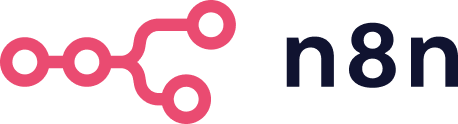Package Information
Documentation
n8n-nodes-telegram-mtproto-client
This is a comprehensive Telegram Client node for n8n that allows you to interact with Telegram as a regular user (not a bot). It provides access to advanced Telegram features that are not available through the regular bot API.
Features
- 🔐 Full user authentication support
- 📝 Complete message operations (send, edit, delete, pin)
- 📸 Media handling (photos, videos, documents)
- 👥 Chat management (join, leave, history)
- 📢 Channel creation and management:
- Create broadcast channels or supergroups
- Invite users in a single operation
- Manage channel settings and permissions
- 💾 Session management for persistent authentication
- ⚡ Real-time updates and notifications
- 🔒 Secure credential storage
Installation
Community Node (Recommended)
For n8n v0.214.0 and above:
- Go to Settings > Community Nodes
- Click on Install a node from NPM
- Enter
n8n-nodes-telegram-mtproto-client - Click Install
Manual Installation
For n8n versions below v0.214.0 or for manual installation:
- Install n8n with
npm install n8n -g - Navigate to your n8n user data directory:
~/.n8n/or create it if it doesn't exist - Install the node:
cd ~/.n8n
npm install n8n-nodes-telegram-mtproto-client
From Source
If you want to install from source or contribute to development:
# Clone the repository
git clone https://github.com/pvdyck/n8n-nodes-telegram-mtproto-client.git
# Install dependencies
cd n8n-nodes-telegram-mtproto-client
npm install
# Build the node
npm run build
Configuration
Prerequisites
Before you can use this node, you need to register your application with Telegram:
- Go to my.telegram.org and log in with your Telegram account
- Click on API development tools
- Fill in the required fields (app title, short name, etc.)
- Click on Create application
- Note down your
api_idandapi_hash- you'll need these for the node configuration
Setting up Credentials in n8n
- Go to Credentials in your n8n instance
- Click Create New Credentials
- Select Telegram Client API from the list
- Fill in the following details:
- API ID: The
api_idfrom my.telegram.org - API Hash: The
api_hashfrom my.telegram.org - Phone Number: Your Telegram phone number in international format (e.g., +1234567890)
- 2FA Password: Your Two-Factor Authentication password (if enabled on your account)
- API ID: The
- Click Create to save your credentials
First Use Authentication
When using the node for the first time, you'll need to complete the authentication process:
- Add the Telegram Client node to your workflow
- Select your credentials
- Execute the workflow
- You'll be prompted for a verification code that Telegram sends to your account
- Enter the code in the n8n execution modal
- The session will be saved for future use, and you won't need to authenticate again
Usage
Available Operations
The node provides a wide range of operations to interact with Telegram:
Message Operations
sendMessage: Send text messages to users, groups, or channelsreplyToMessage: Reply to existing messageseditMessage: Edit messages you've previously sentdeleteMessages: Delete messages from chatsforwardMessages: Forward messages between chatspinMessage: Pin important messages in chats
Media Operations
sendMedia: Send photos, videos, documents, or audio filessendAlbum: Send multiple media files as an album (up to 10 files)downloadMedia: Download media from messages to use in your workflow
Chat Operations
getChatHistory: Retrieve message history from a chatjoinChat: Join public channels or groupsleaveChat: Leave channels or groupsgetChats: Get a list of your chatsgetDialogs: Get recent conversationscreateChannelAndInvite: Create a new channel/supergroup and invite users to it
Example Workflows
Basic Message Sending
{
"operation": "sendMessage",
"chatId": "@username or chat_id",
"messageText": "Hello from n8n!",
"parseMode": "HTML",
"disableWebPagePreview": false,
"disableNotification": false
}
Sending Media with Caption
{
"operation": "sendMedia",
"chatId": "@username or chat_id",
"filePath": "/path/to/file.jpg",
"mediaType": "photo",
"caption": "Check out this image!",
"parseMode": "HTML"
}
Forwarding Messages
{
"operation": "forwardMessages",
"fromChatId": "@source_chat",
"toChatId": "@destination_chat",
"messageIds": [123, 124, 125]
}
Getting Chat History
{
"operation": "getChatHistory",
"chatId": "@username or chat_id",
"limit": 50,
"offsetId": 0
}
Creating a Channel and Inviting Users
The createChannelAndInvite operation allows you to create a new Telegram channel or supergroup and invite users to it in a single operation. This is more efficient than creating a channel and then inviting users separately.
{
"operation": "createChannelAndInvite",
"channelTitle": "My New Channel",
"channelDescription": "This is a channel created via n8n",
"channelType": "supergroup",
"usersToInvite": "@user1, @user2, @user3"
}
Important Notes:
- For user invitations, only usernames with the @ prefix are supported (e.g., @username)
- User IDs are not supported for invitations
- Users must exist on Telegram and be accessible to your account
- Some users may have privacy settings that prevent being added to groups
- You can create a channel without inviting users by leaving the
usersToInvitefield empty - There are limits to how many channels you can create and how many users you can invite
Response Format:
{
"success": true,
"channelId": 1234567890,
"accessHash": "123456789abcdef",
"title": "My New Channel",
"about": "This is a channel created via n8n",
"type": "Supergroup",
"link": "https://t.me/c/1234567890",
"invitedUsers": [
{
"id": 123456789,
"firstName": "John",
"lastName": "Doe",
"username": "user1"
}
],
"invitationStats": {
"total": 3,
"successful": 1,
"failed": 2
},
"createdAt": "2023-06-15T12:34:56.789Z"
}
Common Errors:
CHANNELS_TOO_MUCH: You've reached the maximum number of channels you can create or joinUSER_RESTRICTED: Your account is restricted from creating new channelsCHAT_TITLE_EMPTY: The channel title cannot be emptyCHAT_ABOUT_TOO_LONG: The channel description is too longUSER_PRIVACY_RESTRICTED: Some users could not be invited due to their privacy settings
Error Handling and Troubleshooting
The node includes comprehensive error handling for various scenarios:
Common Errors and Solutions
| Error | Possible Cause | Solution |
|---|---|---|
| Authentication Failed | Incorrect API ID/Hash | Double-check credentials at my.telegram.org |
| Phone Code Invalid | Incorrect verification code | Request a new code and try again |
| Session Expired | Long period of inactivity | Re-authenticate with your phone number |
| Flood Wait | Too many requests | Wait for the specified time before retrying |
| Not Authorized | Session not established | Complete the authentication process |
| Peer ID Invalid | Incorrect chat ID format | Use correct format (@username or numeric ID) |
Security Features
- ✅ Credentials are stored securely in n8n's encrypted storage
- ✅ Session strings are encrypted to prevent unauthorized access
- ✅ Full support for Two-Factor Authentication (2FA)
- ✅ No plaintext password storage
- ✅ Automatic session management
Development
This section is for developers who want to contribute to the node or customize it for their needs.
Build Process
# Install dependencies
npm install
# Build the node
npm run build
# Development with auto-rebuild
npm run dev
Code Quality
# Format code
npm run format
# Lint code
npm run lint
# Fix linting issues
npm run lintfix
Contributing
Contributions are welcome and appreciated! Here's how you can contribute:
- Fork the repository
- Create your feature branch (
git checkout -b feature/AmazingFeature) - Commit your changes (
git commit -m 'Add some AmazingFeature') - Push to the branch (
git push origin feature/AmazingFeature) - Open a Pull Request
Please make sure your code follows the existing style and includes appropriate tests.
License
This project is licensed under the MIT License - see the LICENSE file for details.
Support
If you encounter any issues or have questions:
- Create an issue on GitHub
- Check existing issues for solutions
- Contact the maintainer
Acknowledgments
- Telegram Client API for providing the underlying functionality
- n8n team and community for the amazing workflow automation platform
- All contributors who have helped improve this node