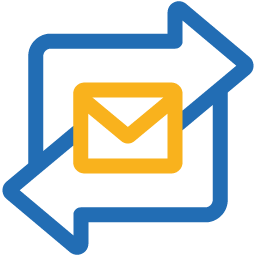Package Information
Released: 5/16/2025
Downloads: 7 weekly / 31 monthly
Latest Version: 1.0.0
Author: zohomail
Available Nodes
Documentation
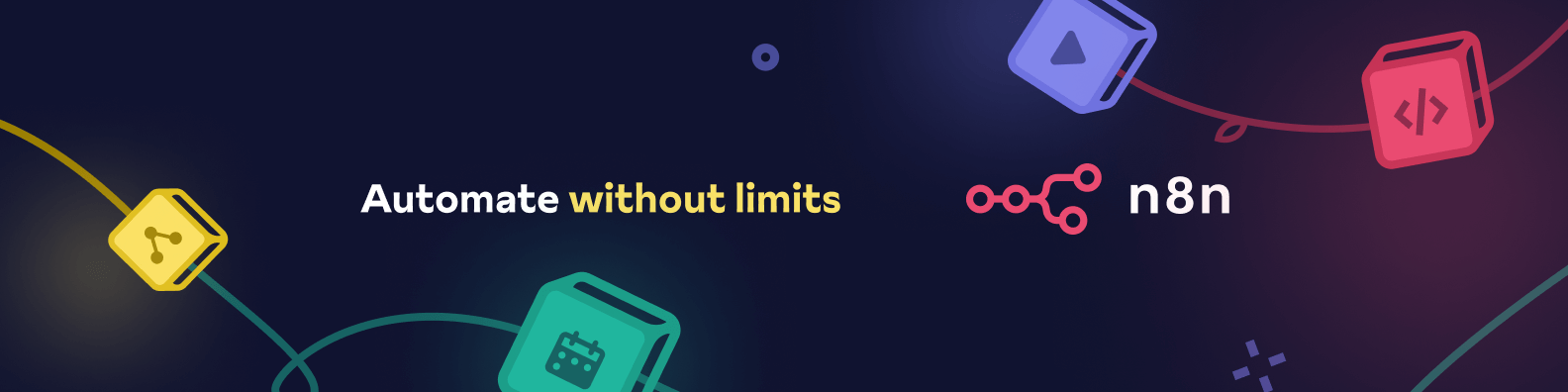
ZeptoMail integration with N8N
About ZeptoMail
ZeptoMail is a dedicated email service built specifically for user-triggered transactional emails. Businesses can integrated with ZeptoMail to deliver time sensitive emails like OTPs, password reset emails, welcome emails and more. The N8N integration with ZeptoMail allows applications to create workflows to automatically send transactional emails for set triggers.
Pre-requisites
- N8n admin account (https://app.n8n.cloud/login)
- ZeptoMail account
- Verified domain added to ZeptoMail
Installation
You can install the n8n ZeptoMail node through the npm package "n8n-nodes-zohozeptomail"
- Follow the steps below to install:
- Login to your npm account.
- Navigate to the settings section.
- In the community nodes section -> Install community node.
- Enter the npm package name: n8n-nodes-zohozeptomail.
- The node will be installed successfully.
Configuration
Once you install the package, you should integrate with n8n to start sending emails:
- Login to your n8n account.
- Click the down-arrow next to the Create workflow button and click Create credentials.
- In the Add credentials dialogue box, choose the appropriate authorization and access token URL.
- Go to the Zoho developer console to generate a new client id and client secret. These parameters will connect ZeptoMail and n8n.
- Click Get started if you do not have any new client. If you have an existing client, click Add client.
- Select Server-based applications in the client type window.
- Provide an appropriate client name, your domain value in the homepage URL field, and the redirect URL copied from the Add credentials dialog box.
- Click Create to generate the client id and client secret.
- Copy the generated values and paste them in the Add credentials dialog box.
- The connection is established. You can now create workflows to send emails.
Create workflows
- Click the Create workflow button.
- Select the appropriate trigger for which you wish to send emails.
- Click the Action in App option and lookup ZeptoMail from the list.
- Choose the type of action you wish to perform - send email, send template email.
- You can test your configuration by selecting the Test workflow button.