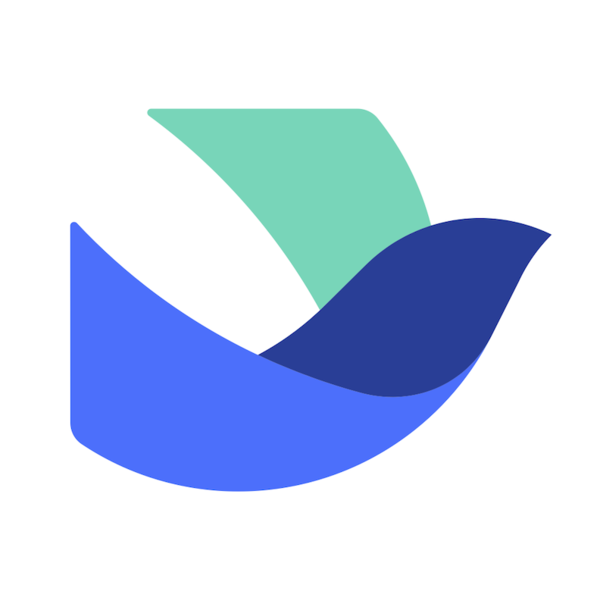Actions38
- User Actions
- Department Actions
- User Group Actions
- User Group Member Actions
- Unit Actions
- Workforce Type Actions
- Custom User Field Actions
- Contact Scope Actions
Overview
This node interacts with the Lark Contacts API to obtain a list of users directly under a specified department within an organization. It is useful for scenarios where you need to retrieve user information grouped by organizational structure, such as syncing department members, generating reports on team composition, or managing access control based on department membership.
For example, if you want to get all users in the "Marketing" department (identified by its department ID), this node will fetch those users directly under that department without including sub-departments.
Properties
| Name | Meaning |
|---|---|
| Authentication | Method used to authenticate API requests. Options: Tenant Token, OAuth2 |
| Department Id | The ID of the department whose direct users you want to obtain. The root department ID is 0. This field is required. |
| Options | Additional optional settings: • Use Custom Body: Whether to send a custom request body instead of default parameters |
Output
The node outputs JSON data representing the list of users directly under the specified department. Each user object typically contains user details such as user ID, name, email, and other profile information as provided by the Lark Contacts API.
If binary data were involved (e.g., user avatars), it would be included in a separate binary output field, but this node focuses on JSON user data only.
Dependencies
- Requires access to the Lark Suite Open APIs.
- Requires either a Tenant Token or OAuth2 authentication credential configured in n8n.
- The base URL for API requests is
https://open.larksuite.com/open-apis. - Proper permissions/scopes must be granted to the API credentials to read department user information.
Troubleshooting
- Missing or invalid Department Id: Ensure the department ID is provided and valid. The root department ID is
0. - Authentication errors: Verify that the selected authentication method (Tenant Token or OAuth2) is correctly configured and has not expired.
- API rate limits or permission issues: Check that the API credentials have sufficient permissions to access user data and that you are not exceeding rate limits.
- Empty results: If no users are returned, confirm that the department actually contains users directly under it and that the department ID is correct.