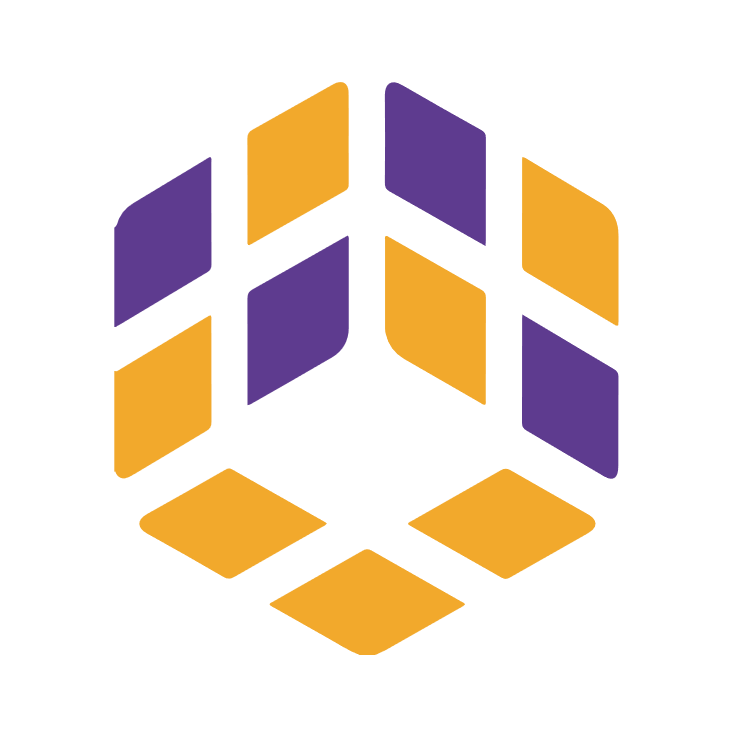Actions15
Overview
The Cativa node for n8n allows you to interact with the Cativa API, specifically targeting group-related operations. The "Invite to Course" operation under the "Group" resource enables you to invite a user (by email) to a specific course within a group. This is useful in scenarios where you need to automate onboarding or enrollment processes for courses managed via Cativa.
Practical examples:
- Automatically inviting new users to a course when they sign up through another system.
- Bulk-inviting a list of emails to a course as part of an onboarding workflow.
- Integrating with HR or LMS systems to synchronize course enrollments.
Properties
| Name | Meaning |
|---|---|
The email address of the user to be invited to the course. Example: [email protected] |
|
| Course ID | The unique identifier of the course to which the user will be invited. |
Output
The output will be a JSON object (or array of objects) representing the result of the invitation action. The exact structure depends on the Cativa API response, but typically includes:
- Confirmation of the invitation sent
- Any error messages if the invitation failed
If an error occurs and "Continue On Fail" is enabled, the output will include an error field with the error message.
Dependencies
- External Service: Requires access to the Cativa API.
- API Credentials: You must configure the
cativaApicredential in n8n for authentication.
Troubleshooting
Common issues:
- Invalid Email or Course ID: If the provided email or course ID is incorrect, the API may return an error.
- Authentication Errors: If the
cativaApicredentials are missing or invalid, authentication will fail. - Network Issues: Connectivity problems can prevent successful API requests.
Error messages:
"Authentication successful": Indicates credentials are valid.- Error messages from the API will appear in the output's
errorfield if "Continue On Fail" is enabled; otherwise, the workflow will stop and display the error.
How to resolve:
- Double-check the email and course ID values.
- Ensure your Cativa API credentials are correctly set up in n8n.
- Check network connectivity and firewall settings.
Links and References
- n8n Documentation
- Cativa API documentation (refer to your organization's internal resources or contact Cativa support for API details)