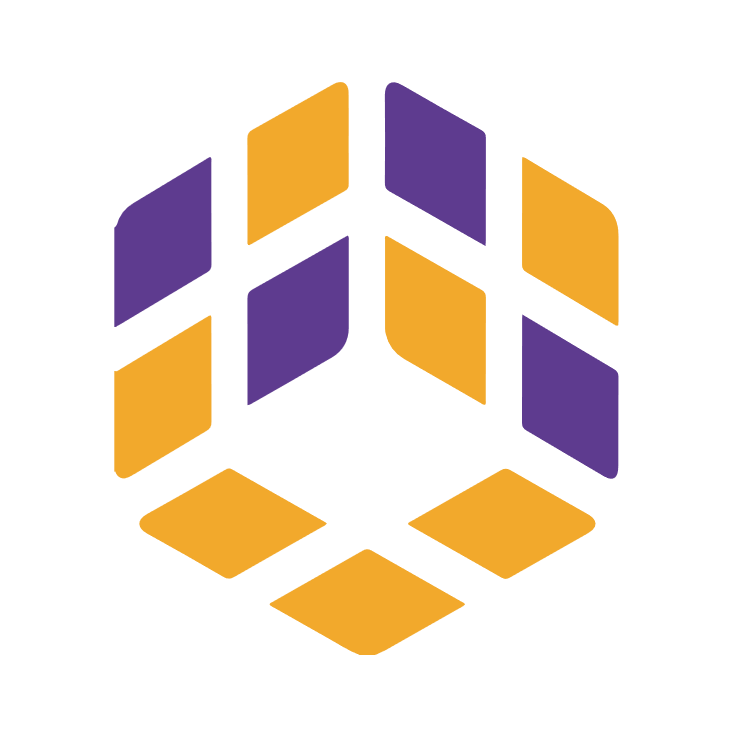Actions15
Overview
This node allows you to post content on the public feed of the Cativa platform. It is useful for automating the process of sharing updates, announcements, or any other information directly to a public audience within Cativa. Typical scenarios include broadcasting news, posting status updates, or sharing promotional content programmatically.
Example use cases:
- Automatically post daily updates from another system to your Cativa public feed.
- Share important announcements with all users via automation.
- Integrate with other n8n workflows to trigger posts based on external events.
Properties
| Name | Meaning |
|---|---|
| Content | The text content to be posted on the public feed. This is the main body of your message. |
Output
The output will be a JSON object (or array of objects) representing the result of the post operation. While the exact structure depends on the Cativa API response, it typically includes details such as:
- The ID of the created post
- The content that was posted
- Timestamps (e.g., creation date)
- Any error messages if the operation failed
If an error occurs and "Continue On Fail" is enabled, the output will contain an error field with the error message.
Dependencies
- External Service: Requires access to the Cativa API.
- API Credentials: You must configure valid Cativa API credentials in n8n under the name
cativaApi.
Troubleshooting
Common Issues:
- Authentication Errors: If your API credentials are incorrect or expired, you may receive authentication errors. Ensure your credentials are up-to-date in n8n.
- Missing Content: If the "Content" property is left empty, the API may reject the request or return an error.
- Network Issues: Connectivity problems between n8n and the Cativa API can cause failures.
Error Messages:
"Authentication successful": Indicates credentials are valid.- Error messages returned in the output's
errorfield: These come directly from the Cativa API and usually describe what went wrong (e.g., missing required fields, invalid input).
How to resolve:
- Double-check your API credentials.
- Ensure all required properties, especially "Content", are filled.
- Review the error message for specific guidance.
Links and References
- n8n Documentation
- (If available) Cativa API documentation – refer to your organization's developer resources for more details.