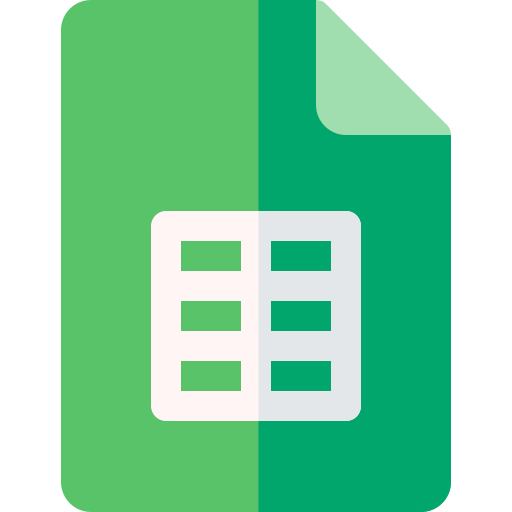Actions23
- Spreadsheet Actions
- Sheet Filter Actions
- Sheet Filter View Actions
- Filter Condition Filter View Actions
- Sheet Row Column Actions
- Sheet Data Actions
- Sheet Floating Image Actions
Overview
This node integrates with Lark Sheets to create a filter condition within a specified filter view of a spreadsheet. It is useful when you want to programmatically define or update filtering criteria on a sheet, enabling dynamic data views based on conditions.
Typical use cases include:
- Automating the setup of filters for reports or dashboards.
- Dynamically adjusting filter conditions based on external triggers or workflows.
- Managing large spreadsheets by applying complex filter logic without manual intervention.
For example, you might use this node to add a filter condition that only shows rows where a certain column's value matches specific criteria, helping users focus on relevant data.
Properties
| Name | Meaning |
|---|---|
| Authentication | Method of authentication to access Lark Sheets API. Options: Tenant Token, OAuth2 |
| Spreadsheet Token | The unique token identifying the target spreadsheet |
| Sheet Id | Identifier of the specific sheet within the spreadsheet |
| Filter View Id | Identifier of the filter view where the condition will be created |
| Compare Type | The comparison operator/type used in the filter condition (e.g., equals, contains) |
| Condition Id | Identifier for the specific condition being created |
| Expected | List of expected values/items that the filter condition will check against |
| Filter Type | Type/category of the filter applied |
| Custom Body | JSON object allowing full customization of the request body sent to the API instead of using standard fields |
| Options > Use Custom Body | Boolean flag to indicate whether to send a custom JSON body instead of the predefined parameters |
Output
The node outputs JSON data representing the response from the Lark Sheets API after creating the filter condition. This typically includes confirmation details about the newly created filter condition such as its ID and status.
If binary data were involved (not indicated here), it would represent file contents or attachments, but this node focuses on JSON responses related to filter conditions.
Dependencies
- Requires an active connection to Lark Sheets via either a Tenant Token or OAuth2 authentication.
- Needs proper API credentials configured in n8n to authorize requests.
- Network access to
https://open.larksuite.com/open-apisis necessary.
Troubleshooting
- Authentication errors: Ensure that the selected authentication method is correctly configured with valid credentials.
- Invalid IDs: Errors may occur if the spreadsheet token, sheet ID, or filter view ID are incorrect or do not exist. Double-check these values.
- Malformed request body: If using the custom body option, ensure the JSON structure matches the API expectations; otherwise, the request may fail.
- API limits or permissions: The user associated with the credentials must have sufficient permissions to modify the spreadsheet and filter views.
Common error messages might include unauthorized access, resource not found, or invalid parameter errors. Resolving them usually involves verifying credentials, IDs, and request payloads.