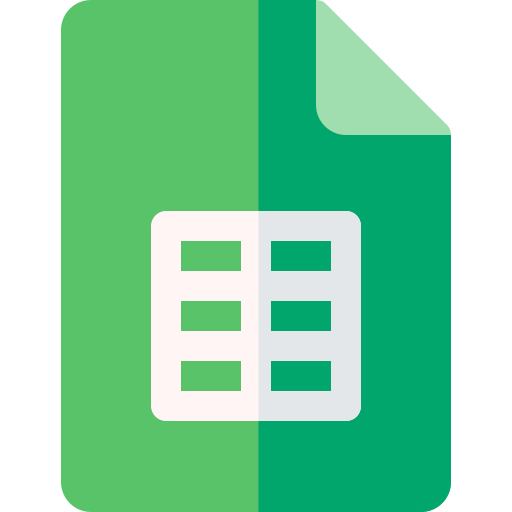Actions23
- Spreadsheet Actions
- Sheet Filter Actions
- Sheet Filter View Actions
- Filter Condition Filter View Actions
- Sheet Row Column Actions
- Sheet Data Actions
- Sheet Floating Image Actions
Overview
The "Delete A Filter" operation in the "Sheet Filter" resource of the Lark Sheets node allows users to remove an existing filter from a specific sheet within a spreadsheet. This is useful when you want to clear filtering criteria applied to data, enabling viewing or processing of the entire dataset without restrictions.
Common scenarios include:
- Automating cleanup of filters before applying new ones.
- Resetting views in reports or dashboards that rely on filtered data.
- Managing spreadsheet states programmatically in workflows.
For example, if a workflow processes sales data and applies filters for certain regions, this operation can be used afterward to delete those filters to restore the original dataset view.
Properties
| Name | Meaning |
|---|---|
| Authentication | Method of authentication to use: either "Tenant Token" or "OAuth2". |
| Spreadsheet Token | The unique token identifying the target spreadsheet where the filter exists. |
| Sheet Id | The identifier of the specific sheet within the spreadsheet from which to delete filter. |
| Options > Use Custom Body | Boolean flag indicating whether to send a custom request body (default is false). |
Output
The node outputs JSON data representing the response from the Lark Sheets API after attempting to delete the filter. Typically, this will confirm success or provide error details. There is no binary output associated with this operation.
The JSON structure generally includes status information about the deletion request, such as success confirmation or error messages.
Dependencies
- Requires valid authentication via either a Tenant Token or OAuth2 credentials configured in n8n.
- Depends on access to the Lark Suite Open APIs endpoint (
https://open.larksuite.com/open-apis). - The user must have appropriate permissions to modify the specified spreadsheet and sheet.
Troubleshooting
- Invalid Spreadsheet Token or Sheet Id: Ensure the tokens and IDs are correct and correspond to existing resources.
- Authentication Errors: Verify that the provided authentication method and credentials are valid and have sufficient permissions.
- API Rate Limits or Network Issues: Temporary failures may occur due to rate limiting or connectivity; retrying later might help.
- Use Custom Body Misconfiguration: If "Use Custom Body" is enabled but the body is malformed or missing required fields, the API call may fail.
Error messages returned by the API typically indicate the nature of the problem, such as unauthorized access, resource not found, or invalid parameters. Reviewing these messages helps identify corrective actions.