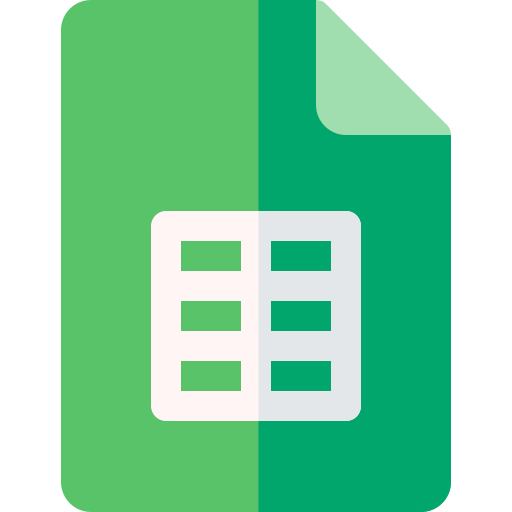Actions23
- Spreadsheet Actions
- Sheet Filter Actions
- Sheet Filter View Actions
- Filter Condition Filter View Actions
- Sheet Row Column Actions
- Sheet Data Actions
- Sheet Floating Image Actions
Overview
This node interacts with Lark Sheets to obtain filter conditions applied to a specific filter view within a spreadsheet. It is useful when you want to programmatically retrieve the criteria used to filter data in a particular column of a sheet, enabling dynamic data processing or integration workflows based on those filters.
Practical examples include:
- Automatically extracting filter criteria to apply similar filters in other systems.
- Auditing or logging filter conditions for reporting purposes.
- Triggering actions only when certain filter conditions are met in a spreadsheet.
Properties
| Name | Meaning |
|---|---|
| Authentication | Method of authentication to use: either "Tenant Token" or "OAuth2". |
| Spreadsheet Token | The unique token identifying the target spreadsheet. |
| Sheet Id | Identifier of the specific sheet within the spreadsheet. |
| Filter View Id | Identifier of the filter view from which to obtain filter conditions. |
| Condition Id | Letter designation of the column for which to query filter conditions (e.g., "A", "B", etc.). |
| Options | Additional options; currently supports: |
| - Use Custom Body | Boolean flag indicating whether to send a custom request body instead of the default one. |
Output
The node outputs JSON data representing the filter conditions applied to the specified column in the given filter view. This typically includes details such as the type of condition, values involved, and any logical operators used.
If binary data were involved (not indicated here), it would represent file contents or attachments related to the filter conditions, but this node focuses solely on JSON structured data.
Dependencies
- Requires an API key credential for authentication, either via a tenant token or OAuth2.
- Connects to the Lark Suite Open APIs endpoint at
https://open.larksuite.com/open-apis. - Proper configuration of credentials in n8n is necessary to authenticate requests.
Troubleshooting
- Invalid or missing tokens: Ensure that the spreadsheet token, sheet ID, filter view ID, and condition ID are correctly provided and correspond to existing resources.
- Authentication errors: Verify that the selected authentication method is properly configured and authorized.
- API rate limits or connectivity issues: Check network connectivity and API usage quotas.
- Incorrect condition ID: The condition ID must be a valid column letter; otherwise, the API may return errors or empty results.