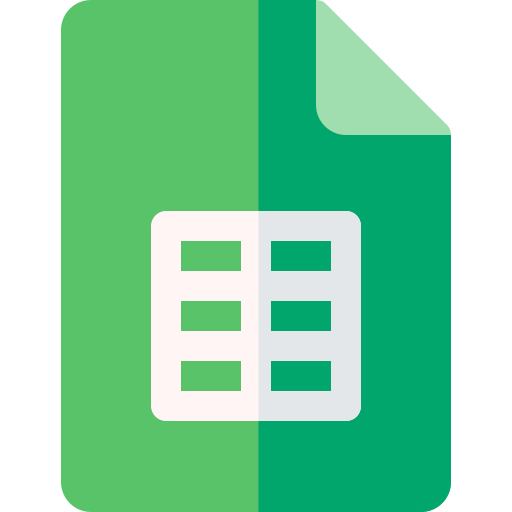Actions23
- Spreadsheet Actions
- Sheet Filter Actions
- Sheet Filter View Actions
- Filter Condition Filter View Actions
- Sheet Row Column Actions
- Sheet Data Actions
- Sheet Floating Image Actions
Overview
The node provides functionality to manage filter conditions within filter views of Lark Sheets (a spreadsheet service). Specifically, the "Delete Filter Conditions" operation allows users to remove a particular filter condition from a specified filter view in a sheet. This is useful when you want to programmatically update or clean up filters applied to spreadsheet data, for example, removing outdated or incorrect filtering criteria without manually editing the sheet.
Common scenarios include:
- Automating the maintenance of spreadsheet filters in collaborative environments.
- Dynamically adjusting data views based on changing business rules.
- Integrating with workflows that require resetting or modifying filters before further processing.
Properties
| Name | Meaning |
|---|---|
| Authentication | Method of authentication to access the Lark Sheets API. Options: Tenant Token, OAuth2. |
| Spreadsheet Token | The unique token identifying the target spreadsheet. |
| Sheet Id | The identifier of the specific sheet within the spreadsheet where the filter view exists. |
| Filter View Id | The identifier of the filter view from which the filter condition will be deleted. |
| Condition Id | The letter designation of the column in the range representing the filter condition to delete. |
| Options > Use Custom Body | Boolean flag indicating whether to use a custom request body instead of the default one. |
Output
The node outputs JSON data representing the result of the delete operation. Typically, this would include confirmation of successful deletion or details about the updated filter view state. If the operation fails, error information will be included in the output.
No binary data output is expected from this operation.
Dependencies
- Requires valid authentication credentials via either a tenant token or OAuth2 token to access the Lark Sheets API.
- Needs network connectivity to the Lark Suite open API endpoint (
https://open.larksuite.com/open-apis). - Proper configuration of authentication credentials in n8n is necessary.
Troubleshooting
- Authentication errors: Ensure that the provided authentication method and tokens are valid and have sufficient permissions to modify the spreadsheet.
- Invalid IDs: Errors may occur if the spreadsheet token, sheet ID, filter view ID, or condition ID do not correspond to existing resources. Double-check these values.
- API rate limits or network issues: Temporary failures might happen due to API rate limiting or connectivity problems; retrying after some time can help.
- Use Custom Body option: If enabled incorrectly, it may cause malformed requests leading to API errors. Use only if you know the exact request body structure required.
Links and References
- Lark Suite Open API Documentation
- Lark Sheets API Reference (for detailed filter view and condition management)