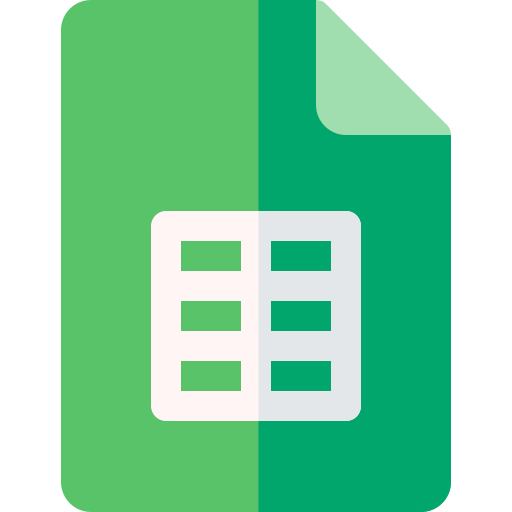Actions23
- Spreadsheet Actions
- Sheet Filter Actions
- Sheet Filter View Actions
- Filter Condition Filter View Actions
- Sheet Row Column Actions
- Sheet Data Actions
- Sheet Floating Image Actions
Overview
The node "Lark Sheets" provides integration with Lark's spreadsheet service, enabling users to manage and interact with spreadsheets programmatically. Specifically, the "Sheet Filter View" resource with the "Query Filter View" operation allows querying a filter view applied on a particular sheet within a spreadsheet. This is useful for scenarios where you want to retrieve filtered data from a sheet based on predefined filter views without manually applying filters in the UI.
Practical examples include:
- Automating data extraction from filtered views for reporting or further processing.
- Integrating filtered spreadsheet data into workflows that require only specific subsets of data.
- Syncing filtered data views with other systems or databases.
Properties
| Name | Meaning |
|---|---|
| Authentication | Method of authentication to use: either "Tenant Token" or "OAuth2". |
| Spreadsheet Token | The unique token identifying the target spreadsheet. |
| Sheet Id | The identifier of the specific sheet within the spreadsheet to query the filter view on. |
| Options | Additional options for the request: currently supports "Use Custom Body" (boolean) to specify if a custom request body should be used. |
Output
The node outputs JSON data representing the result of querying the filter view on the specified sheet. This typically includes the filtered rows and columns as defined by the filter view settings in the spreadsheet. The exact structure depends on the API response but generally contains metadata about the filter view and the filtered data content.
If binary data were involved (e.g., file downloads), it would be indicated here, but this node focuses on JSON data output.
Dependencies
- Requires an active connection to Lark's Open API endpoints.
- Needs either a Tenant Token or OAuth2 credentials configured in n8n for authentication.
- Network access to
https://open.larksuite.com/open-apisis necessary.
Troubleshooting
- Authentication errors: Ensure that the provided authentication method (Tenant Token or OAuth2) is correctly configured and valid.
- Invalid Spreadsheet Token or Sheet Id: Double-check that the tokens and IDs correspond to existing resources in your Lark Sheets account.
- API rate limits or permission issues: Verify that the credentials have sufficient permissions to access the spreadsheet and its filter views.
- Using Custom Body option: If enabled incorrectly, the request may fail due to malformed payloads; ensure the custom body matches API expectations.
Common error messages will relate to authorization failures, resource not found, or invalid parameters. Resolving these usually involves verifying credentials, tokens, and input values.