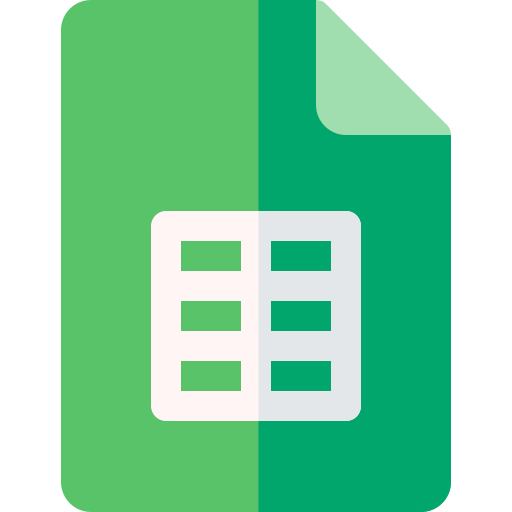Actions23
- Spreadsheet Actions
- Sheet Filter Actions
- Sheet Filter View Actions
- Filter Condition Filter View Actions
- Sheet Row Column Actions
- Sheet Data Actions
- Sheet Floating Image Actions
Overview
This node operation deletes a floating image from a specified sheet within a spreadsheet in Lark Sheets. It is useful when you need to programmatically remove images that are overlaid on sheets, for example, cleaning up outdated or incorrect visual elements in automated workflows.
Practical examples include:
- Automatically removing watermark or logo images from sheets before sharing.
- Deleting floating images as part of a data update or report generation process.
- Managing sheet content dynamically by controlling embedded images.
Properties
| Name | Meaning |
|---|---|
| Authentication | Method of authentication to use: either "Tenant Token" or "OAuth2". |
| Spreadsheet Token | The unique token identifying the target spreadsheet. |
| Sheet Id | The identifier of the specific sheet within the spreadsheet where the floating image exists. |
| Float Image Id | The identifier of the floating image to be deleted. |
| Options | Additional options; currently supports "Use Custom Body" (boolean) to specify if a custom request body should be used. |
Output
The node outputs JSON data representing the result of the delete operation. Typically, this will confirm whether the floating image was successfully deleted or provide error details if the operation failed.
No binary data output is involved in this operation.
Dependencies
- Requires an API authentication token, either via Tenant Token or OAuth2 credentials configured in n8n.
- Connects to the Lark Suite Open APIs endpoint at
https://open.larksuite.com/open-apis. - Needs valid identifiers for the spreadsheet, sheet, and floating image.
Troubleshooting
- Invalid or missing tokens: Ensure that the authentication method selected matches the provided credentials and that tokens are valid and not expired.
- Incorrect IDs: Verify that the spreadsheet token, sheet ID, and floating image ID are correct and correspond to existing resources.
- Permission errors: The authenticated user or token must have sufficient permissions to modify the target spreadsheet.
- API errors: Network issues or API rate limits may cause failures; check connectivity and API usage quotas.
- Custom Body option misuse: If "Use Custom Body" is enabled without providing a proper body, the request may fail.