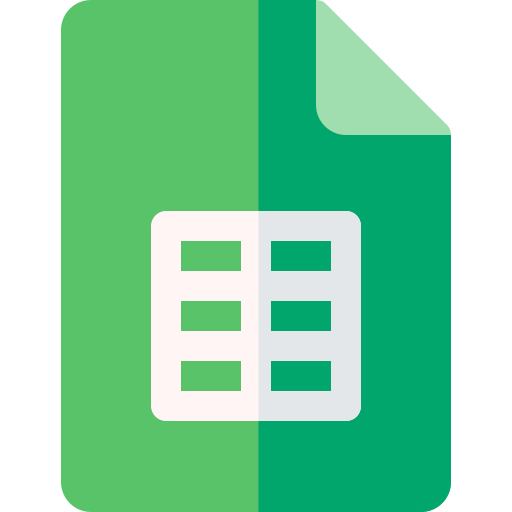Actions23
- Spreadsheet Actions
- Sheet Filter Actions
- Sheet Filter View Actions
- Filter Condition Filter View Actions
- Sheet Row Column Actions
- Sheet Data Actions
- Sheet Floating Image Actions
Overview
This node interacts with Lark Sheets to obtain a floating image from a specific sheet within a spreadsheet. It is useful when you need to programmatically retrieve metadata or details about floating images embedded in sheets, such as for reporting, auditing, or further processing in workflows.
A practical example would be automating the extraction of floating image information from a financial report sheet to include in a document generation process or to validate that certain images are present in a shared spreadsheet.
Properties
| Name | Meaning |
|---|---|
| Authentication | Method of authentication to access Lark Sheets API. Options: Tenant Token, OAuth2 |
| Spreadsheet Token | The unique token identifying the spreadsheet containing the sheet |
| Sheet Id | The identifier of the specific sheet within the spreadsheet |
| Float Image Id | The identifier of the floating image to obtain |
| Options | Additional options for the request |
| - Use Custom Body | Boolean flag indicating whether to use a custom request body instead of default behavior |
Output
The node outputs JSON data representing the details of the requested floating image on the specified sheet. This typically includes metadata such as image position, size, and possibly the image URL or ID within the Lark Sheets environment.
If the node supports binary data output (not explicitly shown here), it would represent the actual image content or file associated with the floating image.
Dependencies
- Requires access to the Lark Suite API endpoint at
https://open.larksuite.com/open-apis. - Needs an API authentication credential, either a Tenant Token or OAuth2 token configured in n8n.
- Proper permissions on the spreadsheet and sheet to read floating image data.
Troubleshooting
- Invalid or missing tokens: Ensure the Spreadsheet Token, Sheet Id, and Floating Image Id are correct and correspond to existing resources.
- Authentication errors: Verify that the selected authentication method is correctly configured and the credentials are valid.
- Permission denied: The authenticated user or token must have sufficient rights to access the spreadsheet and its contents.
- Use Custom Body option: If enabled incorrectly, the request may fail due to malformed payloads; ensure custom bodies conform to API expectations.
Links and References
- Lark Suite Open API Documentation
- Lark Sheets API Reference (for detailed floating image operations)